ICTwijs Automatisering & Consultancy
Achter 't Holthuis 34, 7391 TN Twello
Telefoon: 06-38812310 E-mail: info@ictwijs.nl
Metro is undoubtedly very touch-oriented and perhaps a beginner's dream come true. For experienced users, it seems like Windows 8 still holds some promise. The devil is in the details, they say, so besides experimenting with a clean install I tried the upgrade option to see how well it worked. Going from a year-old Windows 7 install to the Consumer Preview was as seamless as you could ask for.
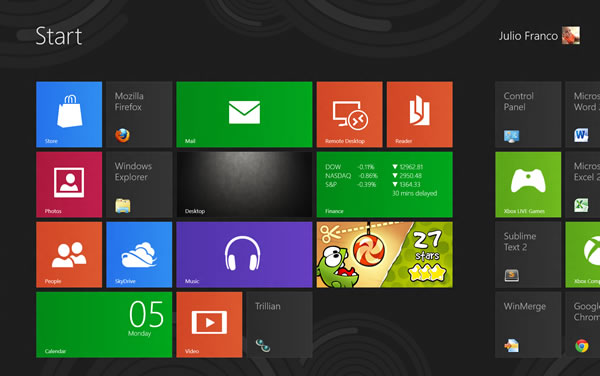
File copy dialogs, the task manager and search look better and work faster, and that adds up for an improved experience. I'm not loving Metro on my desktop since there's little I can currently do with the stock apps, but I wonder if that will be true once my most-used programs take full advantage of live tiles.
Without further ado, here's a shortlist of Windows 8 shortcuts and useful quick tricks I've gathered thus far.
The Start menu is no longer there, but there's a hot corner that makes up for it (unfortunately on multiple screens it's somewhat of a pain to use).
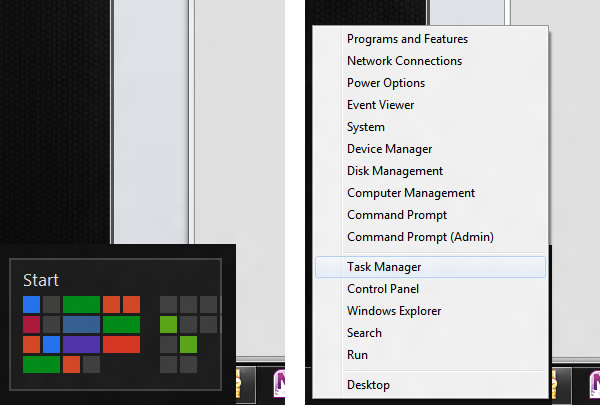
Left or right click on the lower-left corner and you'll be surprised with a useful Windows orb replacement.
Windows 8 is very hotkey-heavy, here are some of the shortcuts I find most useful:
recource: http://www.techspot.com/guides/506-windows-8-shortcuts-and-tricks/
ICTwijs
Achter 't Holthuis 34
7391 TN Twello
Tel: 06 - 38812310
E-mail: info@ictwijs.nl
Indien u teruggebeld wilt worden kunt u hieronder uw telefoonnummer achterlaten. Wij zullen dan zo spoedig mogelijk contact met u opnemen.
Een geheel vrijblijvende offerte of meer informatie aanvragen behoort ook tot de mogelijkheden. Vul hiervoor ons contactformulier in.
Commentaar